How can I use merge fields to personalize content?If you want to personalize a group e-mail, a scheduled message, an invitation, or even a text in a course timeline, you can use merge fields. This is where you can add merge fields: - Automatic messages in the course timeline - Invitations (if you need something else than the default Dear full name) - A text block in a course timeline (e.g. show “Hello Maria” when Maria logs in) - Group emails in “My Messages” (so each message becomes personal)
Note: If you need to link to a course timeline block from an automatic email, either use the merge field links or use the built in “Add link to” in the editor of the Automatic email. This inserts a big button with a link to to a section. |
Example of a merge field. Always use curly brackets left and right of the variable.
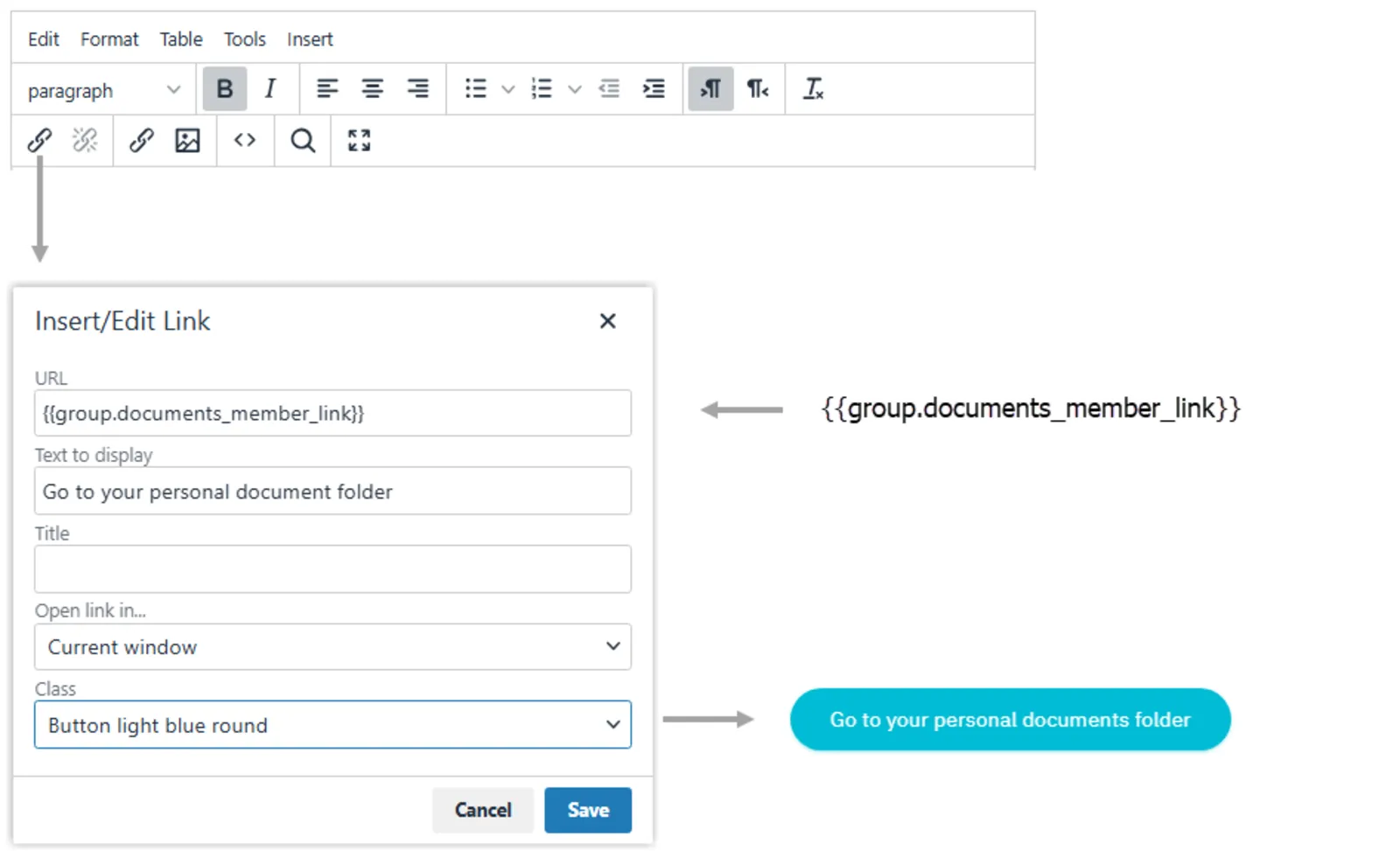
Note: button shapes are only supported on pages, not in emails. In e-mails, these are displayed as links.
List of merge fieldsThe following merge field variables are available. Insert data into text and emails with merge fields like this: {{name_full}} with curly brackets.
Note: If you need to link to a course timeline block from an automatic email, either use the merge field links or use the built in “Add link to” in the editor of the Automatic email. This inserts a big button with a link to to a section.
|
||||||||||||||||||||||||||||||||||||||||||||||||||||||||||||||||||
Legacy relative linksCurrently still supported but please use the merge fields above
For example, if you want to add a link to Documents in a text block, you can simply copy a URL but this has the disadvantage that if you copy the course timeline to another group space, the link will no longer be correct. To solve this, we have developed relative links that you can use in any course timeline to link to functions. With the following relative links you can point to certain functions in. Simply select a word or sentence, click on the chain-icon and paste a link. Please note: these links will not work if sent by email. You can add a relative link to an automatic email using the special button in the automatic email block in the course timeline.
|
||||||||||||||||||||||||||||||||||||||||||||||||||||||||||||||||||
