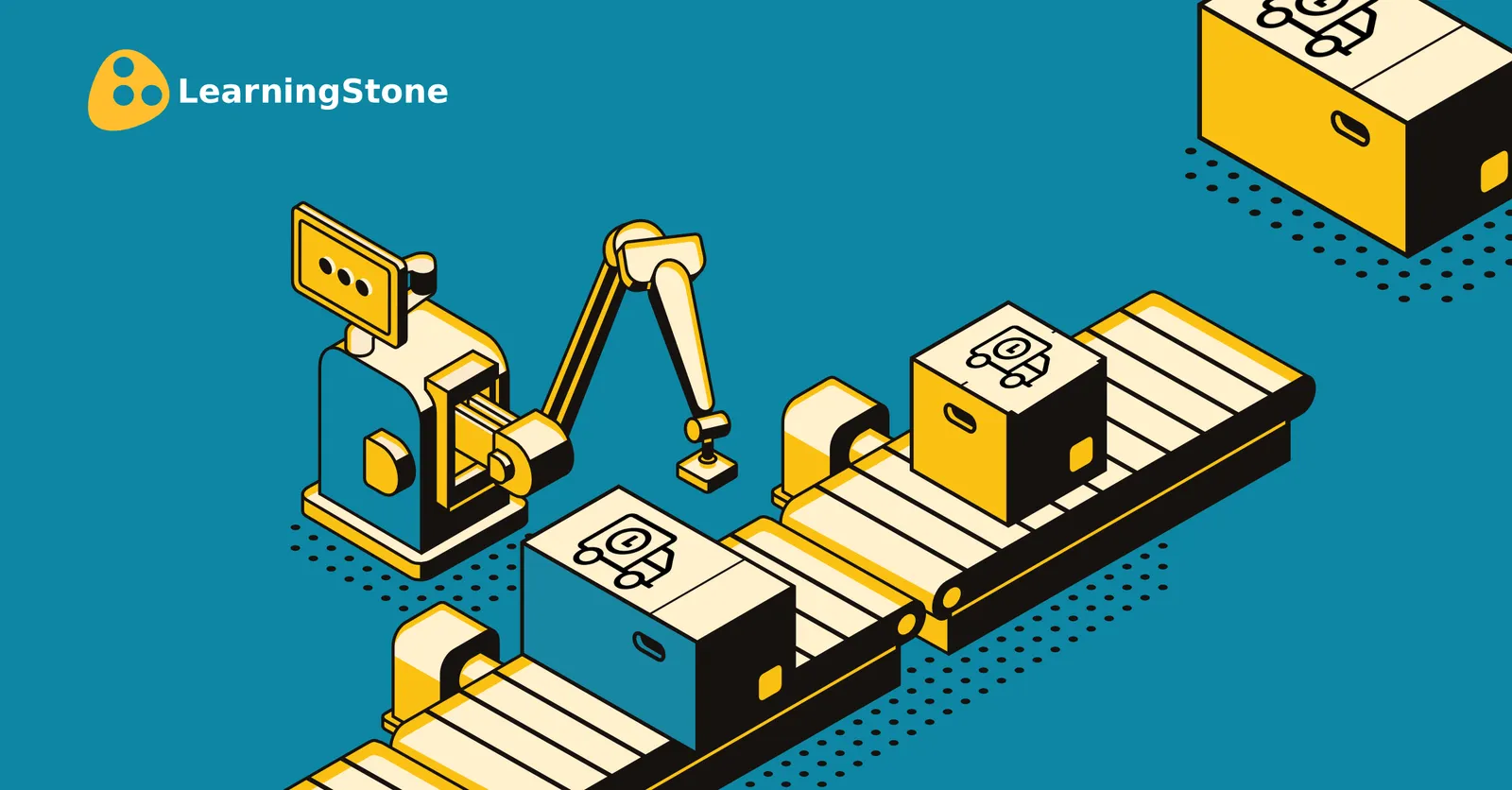
Get ready to schedule with the "Automatic e-mails, wall posts, or dialogues" block!

Here is another new LearningStone feature that will save you valuable time! The much loved "Automatic email" block has been totally redesigned and enhanced. With this powerful module, you can now do much more than just schedule emails. You can now also automatically post on the Wall and automatically start group dialogues and send out notifications while you're at it.
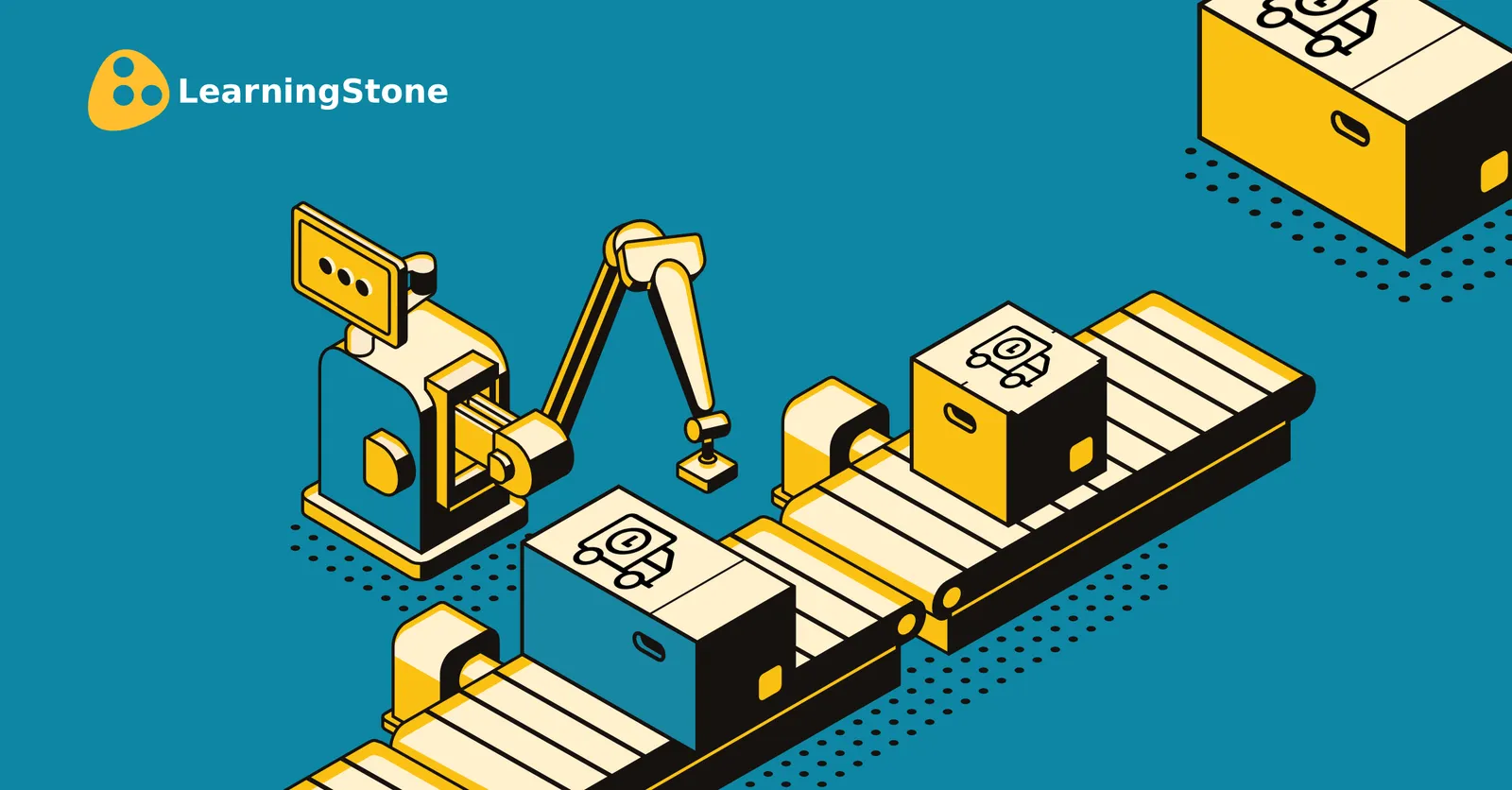
Get ready to schedule with the "Automatic e-mails, wall posts, or dialogues" block!

Imagine you are teaching a training course on 'Dealing with stress at work'. After a classroom session, the participants return to their jobs. An effective exercise is to ask them to share examples of stress-factors at work on the LearningStone wall. When participants do this, it immediately creates good talking points for the next session. It also allows the trainer to give feedback and keeps the learners activated. Of course, you can already give this assignment on paper and sometimes that's fine, but sharing and tracking answers is so much easier with the platform. Untill we created the new function, the trainer had to remember to post the question on the wall on time. With the new "Automatic e-mail, wall posts, or dialogues" block, this now happens (as you might expect!) automatically!
The big advantage of a wall post is that it is not only visible to everyone, but thanks to the new automatic-block, a notification can be sent either straightway or when the member wants to receive it!
The same goes for setting up dialogues. For example, let participants brainstorm or discuss a topic by launching a dialogue at the right time. Indeed: automatically!
The Automatic-block works with two types of time: absolute time (a specific date and time) and relative time. With relative time, you set up an action that is executed X days after a participant or group's start date. For example, you can set a reminder email to be sent, a post to be placed, or a dialogue to be activated 14 days after the training starts. This is ideal for blended learning programs!
How does it work?
Each option will show up in the course timeline with a different icon. You don't need to change these as the members do not see these blocks.
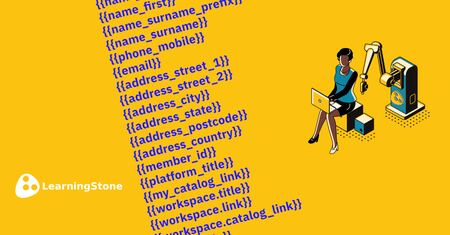
Further automisation makes it possible to manage and reuse the ever-expanding workspaces and groupspaces even more efficiently and effectively. This saves time and money. At LearningStone, we are…
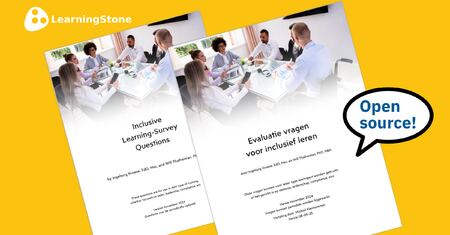
Have you ever walked into a training session and felt like you were the odd one out? Maybe the examples didn't quite land, or the activities just didn't resonate, or the material wasn’t accessible?
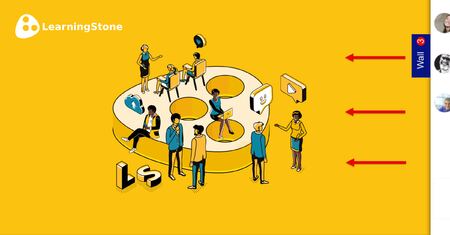
LearningStone's “Wall” plays a central role in ongoing group communication, such as in blended training. In many cases, the wall is always visible and - if at all possible - we recommend this as it…