LearningStone is packed with powerful yet easy to use functionalities to improve learning, save time and support your business. After your initial setup, both content and configurations can be copied so that your training or coaching can scale quickly.
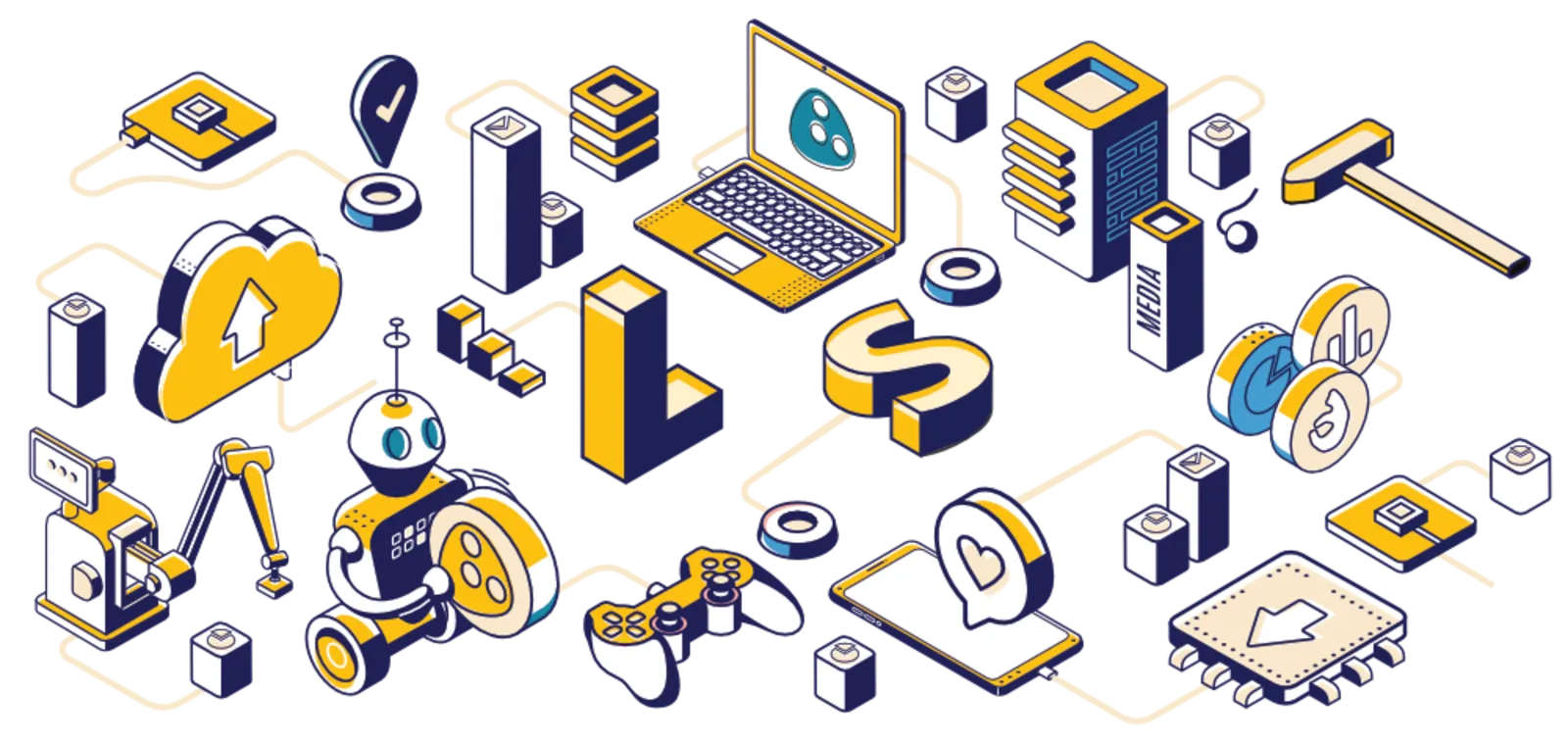
Functions for collaborative or individual e-learning or blended learningLearningStone offers a flexible platform with functions to support collaborative or individual training, coaching or guiding. For example: ● Collaborative training groups ● Self paced e-learning or microlearning ● One-on-one coaching ● Small group coaching ● Learning communities and alumni groups ● Project teams |
Design options & corporate identityAll LearningStone workspaces can be designed according to your corporate identity so that your participants will feel at home and remember your business. Choose a serious corporate design or a more artistic look or anything you like by adding a logo, background and configuring the color scheme. Learning material can be designed by adding any of the hundreds of built in icons and setting a color scheme. The advanced design options lets you create banners for sections in the learning material or add design elements like your clients logos and any image or video you wish. Uploaded or embedded videos can be made to fit into your house style by replacing the first screen and thumbnail with your own image. |
Timeline editor – authoring for trainers and coachingLearningStone offers a flexible editor to set up a learning path for training or coaching which we call a course timeline. A course timeline can be reused and adapted any time, saving you lots of time. You can organize the course timeline “blocks” (the modules) as a string of events combined with relevant resources, but you can also use it as a list of resources with no time order at all. The blocks can contain content such as videos, assignments, quizzes and more. The block types are ● Text and media – also for video and layout options ● Content – for files such as pdf, video etc ● Sections – folders with conditional content (e.g. if you passed a test) ● Forms – integrated forms, surveys, tests, and quizzes (see below) ● Events – face-to-face or online events for training and coaching ● Automatic email – scheduled for reminders or microlearning ● Automatic posts – scheduled for social learning ● Automatic dialogues – scheduled group discussions or learning ● Show members – to introduce the members within a course timeline ● Certificate generator – for automatic certificates (see below) ● Progress conclusions – automated check and feedback Each block can contain a progress marker that is used for reporting, offers design options and can be published on a specific date and time. Conditions can be added such as “Show if you passed the test”. |
Forms, surveys, tests and quizzesThe flexible forms generator can be used for basic forms or complicated forms with branching. Tests and quizzes are sets of multiple choice questions that are automatically graded. You can create any quiz you like. Forms can be used as an integrated part of a course timeline or on their own linked to your website or email. ● Intake forms ● Evaluations ● Logbooks ● Quizzes with automatic grading ● Tests ● Surveys ● Branched forms based on results See the help for a set of examples. Forms, surveys, tests and quizzes collect results in several formats and can be used to set conditions such as “open this section if the intake form has been filled in”. |
Progress reportingIt’s easy to create progress reports based on “progress markers” – qualitative checks connected to learning material – and the results of any type of form or quiz. LearningStone generates progress reports automatically and it’s easy to download the report for further processing. The reports can be used for trainers and coaching for administrative purposes or when they are shared with the participants for gamification and engagement purposes. |
Docs: file storage and sharingTrainers, coaches and participants can upload and safely share files with other participants and they can react to uploaded files with comments and likes. Files can be Word, PDF, PowerPoint, video and any other document that are allowed by the security filters. Group sharing of files in LearningStone is great for knowledge sharing and managing assignments. Document folders can be connected to course timelines making it easy to copy sets of documents along with other material. |
Video uploading and sharingLearningStone lets trainers, coaches and participants upload or embed video as learning material or for assignments. The uploaded videos are automatically converted to a suitable online format. If you want to use YouTube or Vimeo videos, embedding is taken care of automatically. Simply paste a link and LearningStone will create the necessary embedding code. |
GalleryGalleries are great for sharing pictures or videos with participants. It can be great to take pictures of for example a training session and posting it in the gallery function. Participants can download folders as zip files making it easy to distribute pictures safely without using external services. |
Dialogs and other collaboration featuresDialogs, the social wall, document comments, messaging, and like, all support collaborative learning scenarios. You might ask a participant to upload a video and let others react to it or ask your coachee to reflect on progress made during face-to-face sessions. There are so many possibilities and by using LearningStone you save time and resources by centralizing these functionalities. |
People and profilesParticipants receive invitations and then create a secure account and can upload profile pictures and fill in a profile. The account can be used for both collaborative or individual learning or coaching. |
Calendar and signupsThe calendar makes it easy to share planning of face-to-face or virtual events and to create signups for groups or individual appointments for e.g. a coaching session. Calendar events can be integrated in the learning material to make it easy to recycle a series of events for example for a training that is offered multiple times. All you have to do is to edit the actual date. That way address details and automatically generated maps can remain the same. The calendar takes care of weekly or daily reminders, saving you lots of time! |
Scheduling & planning toolsLearningStone offers both absolute and relative scheduling and planning - both saving time so that you can focus on things that really matter. Absolute planning lets you schedule messages and publish training and coaching contents on specific dates and time. Relative scheduling lets you set up sequences of messages (e.g. for microlearning) and content items based on the time that has passed since the group or the individual has started. |
Inviting and onboardingWith the invitation tool you can invite individuals or groups by using the convenient invitation wizard. Participants receive an invitation with your house style and can easily create an account or login with an existing account. Once onboard you can welcome them with a video or written message and give further directions. For scenarios where you don’t know the email address or name of the participants, you can send join-links or print invitations. LearningStone offers several options. Participants can be archived so that you can keep their data but close the training or coaching space for them or you can remove them entirely. Groups of participants can be archived together. The archive including all storage is free for any paid plans. |
My MessagesThe message center is an inbox for communicating with individuals, groups and even with your former participants so that you can keep in touch and even invite them for future training and coaching programs from within LearningStone. The messages between participants are forwarded to email without disclosing your email address by using a special email alias. This allows you to keep email addresses private as stipulated by the GDPR and it makes it possible for all participants to collaborate and communicate during and after the training or coaching period. |
Notifications, reminders and scheduled messagesParticipants receive email notifications about all sorts of events such as posts on the wall, comments to uploaded files, reactions to dialogs etc. Notifications keep your participants engaged before, between and after face-to-face sessions. Participants can set the frequency of notifications per learning space. The platform sends out reminders for calendar events and you can add scheduled messages to your learning material for microlearning or specific reminders or assignments. |
Certificate generatorTrainees and coachees love rewards. Sometimes a pat on the back for a job well done will do, more often a certificate, diploma or award will do the trick. The LearningStone certificate generator creates pdf-certificates that can be downloaded or emailed automatically to the participants. It's easy: simply add the certificate Generator block to the course timeline, enter some information like the title, signature, background and logo, decide who gets the certificate (by email with a pdf or as a download in the timeline), set a date and your set! |
Privacy featuresWe keep your data protected and secure. We host our data in Europe and have implemented GDPR policies and sign a processor agreement with all organizations using the platform. We stay alert at all times and improve security continuously. LearningStone is organized as a structure of spaces that each have clear perimeters so that no mistakes can be made by sharing publicly. |
Hosting and securityLearningStone groupspaces are private and participants are required to adhere to our code of conduct. This code of conduct is part of the general terms of service (paragraph 3 and 4). LearningStone is hosted in a heavily secured data center in the Netherlands regulated by the following certification: ISO 9001, ISO 27001, ISO 14001, NEN 7510, PCI DSS The LearningStone application is pen-tested continuously. The current threat score is 0.0 (all threats discovered by pen-tests in the pasts have been resolved). Every LearningStone page is encrypted with SSL (Secure Sockets Layer). The connection to the site uses a strong protocol (TLS 1.2) Users can login with 2-factor authentication (2FA) as an extra security layer for their account. |
Embedding and integrationsLearningStone lets you embed YouTube, Vimeo and other external media. Is there content that needs embedding and we don’t support it? Just ask and we’ll add it to our security filters for safe embedding. Is there an integration that you need? A single sign-on that needs to be developed? Just get in touch and ask! |
LearningStone Powered Platform?
For some organizations, it can be interesting to consider the possibility of a fully dedicated technology platform.
We call this a LearningStone Powered Platform.